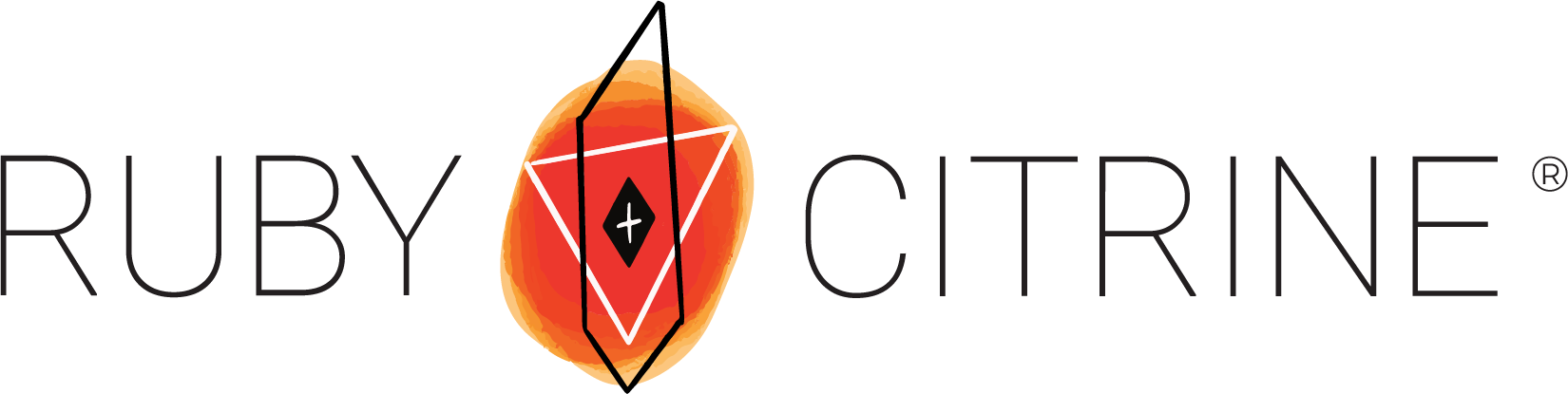
Get Started FAQs
How do I create an account?
- Click the Create Account on the left-hand side of the screen.
- This will direct you to the Create Account page. Fill in the required sections.
- NOTE: Username and password sections are case-sensitive. When logging back in, use the same capitalization.
- NOTE: Don't forget to add your company, so the appropriate credentials can be assigned to you by a Ruby + Citrine admin.
- Click the Create Account button at the bottom of the page.
- You will be redirected to your Profile.
- NOTE: To go back to this page, click the Profile button located on the left sidebar menu.
- NOTE: Navigate to this page if you wish to edit your personal information (email, password, company, etc.).
- On the right, you will find an Interest Categories survey. Please fill this out to help us improve and further develop our courses and webinars.
- Training Library: Tutorials and lessons created for your business and team.
- Gem Lab: In-depth courses covering a range of topics from PowerPoint to InDesign.
- Webinars: Be part of live webinars hosted by our team.
- Tips & Tricks: Short tips and tricks on PowerPoint to help improve your presentations, creativity, and productivity.
How do I activate my account?
- Check your mailbox for an email sent from Ruby + Citrine. In the email, click the link to finish the activation process.
- The link will direct you to the Activate page.
- Fill in the required sections.
- NOTE: Username and password sections are case-sensitive. When logging back in, use the same capitalization. If you are having issues with your email, please reach out to gemlab@rubyandcitrine.com
- NOTE: Since a Ruby + Citrine admin created your account, the company section is filled out, and the appropriate credentials have already been assigned to you.
- Fill in the required sections.
- Click the Activate button at the bottom of the page.
- You will be redirected to your Profile.
- NOTE: To go back to this page, click the Profile button located on the left sidebar menu.
- NOTE: Navigate to this page if you wish to edit your personal information (email, password, company, etc.).
- On the right, you will find an Interest Categories survey. Please fill this out to help us improve and further develop our courses and webinars.
- Training Library: Tutorials and lessons created for your business and team.
- Gem Lab: In-depth courses covering a range of topics from PowerPoint to InDesign.
- Webinars: Be part of live webinars hosted by our team.
- Tips & Tricks: Short tips and tricks on PowerPoint to help improve your presentations, creativity, and productivity.
How do I find my training library?
On the home page, select the Client Training Library. Here, you will find the training library for you and your team.
- NOTE: Each client/company has its own private training library. Guests or other users will not be able to view or access your training library. The correct credentials are applied to users when accounts are created or activated.
- If you don't see your training library, please reach out to gemlab@rubyandcitrine.com.
Need More Help?
General FAQs
How do I register for a webinar or course?
You must have an account to register and access all webinars and courses.
- Click the Create Account button on the left-hand side of the screen.
- Or you can create an account the first time you register for an event.
- Click the Register button next to the webinar or course you would like to attend to start the signup process.
- For a more detailed guide on how to create an account, read the Get Started FAQs at the top.
How do I access the live webinar?
- On the day and time of the live webinar, open Chrome, Firefox, or Safari on your computer.
- NOTE: Do not use Internet Explorer or Edge
- Log in to the Ruby and Citrine Learning site using the same username and password used to register for the event.
- NOTE: The system is case-sensitive, so the username and password must match exactly.
- Click on My Dashboard. You will find all the webinars that you are registered for.
- From this list, click on the title of the webinar you would like to access. This will take you to the webinar page.
- Click the Contents tab to view the session. Live webinars open approximately 15 minutes prior to the scheduled start time. If you do not see an option to join the webinar, try refreshing your page. On-demand events are available to view immediately.
Will I be able to view the recorded archive of the webinar?
Yes! All webinars are recorded, and all registrants will have access to the recordings. Archived recordings can be viewed by navigating to My Dashboard and finding the webinar you have registered for. Once the recording is available, it will be found on the webinar page.
Technical FAQs
I am having trouble with streaming audio, I can’t hear the speaker through my computer speakers, or the streaming stopped … what do I do?
If you are not able to hear any audio through your computer speakers, first check to make sure your speakers are not muted or turned off. The next step is to refresh your screen by pressing the F5 key on your keyboard or clicking the Refresh button in your web browser.
What are the Minimum Browser Requirements?
Browser must support HTML-5. To detect your browser version, run Which Browser
Chrome and Firefox are continuously updated by their publishers. For the best experience, use the most current version.
- Current versions of Chrome
- Current versions of Firefox
- Safari 14 or later
Where can I download browsers?
Click on a link below to download the preferred browser.
Are there Other Recommendations so I have the Best Experience Possible?
Yes! Check out these other recommendations we have so you have the best experience on the Ruby and Citrine Learning site.
- Do not use Internet Explorer or Edge.
- Use a PC or Mac with an updated Internet browser.
- Make sure you have pop-up blockers disabled in your Internet browser settings.
- WiFi signal strength can vary, causing bandwidth to increase or decrease. A wired connection gives a consistent signal and consistent bandwidth. A wired connection provides a better experience.
- Audio is projected through your computer speakers. Be sure your computer is equipped with speakers, or the room where the conference is being broadcast is equipped with speakers, so you can hear the presenters.
- Check that the audio is not muted.
| Access Date | Quiz Result | Score | Actions |
|---|